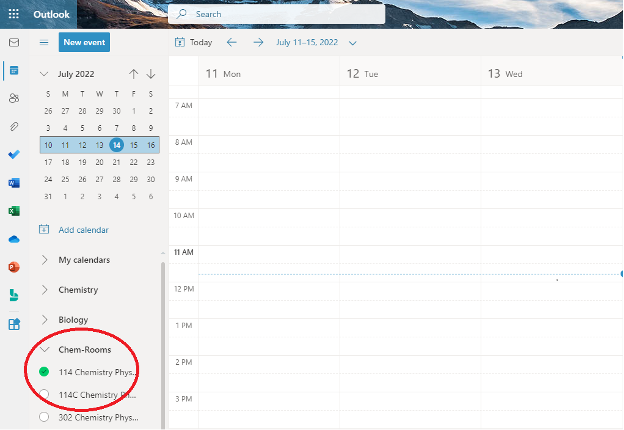Microsoft now offers an official guide on how to add a calendar in Outlook on the web or Outlook.com. Their instructions include the latest interface updates and apply to current versions of Outlook across platforms.
You can view Microsoft’s guide here:
Add a Calendar in Outlook.com or Outlook on the Web (Microsoft Support)
The tutorial below remains available for reference and may be useful if you are using an older version of Outlook or prefer our local instructions.
Step 1: Click “Add calendar” from the column on the
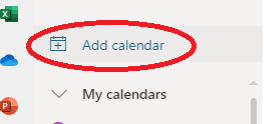
An add calendar window will pop up. Click “Add from directory".
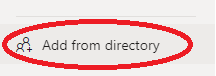
On the line provided, type the name of the room you’d like to view/add. The name will pop up below. Click the name.
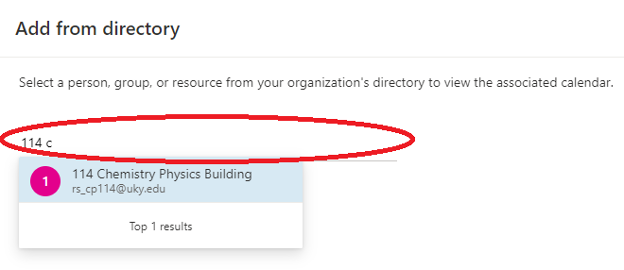
You will be prompted to choose a calendar to add your room to.
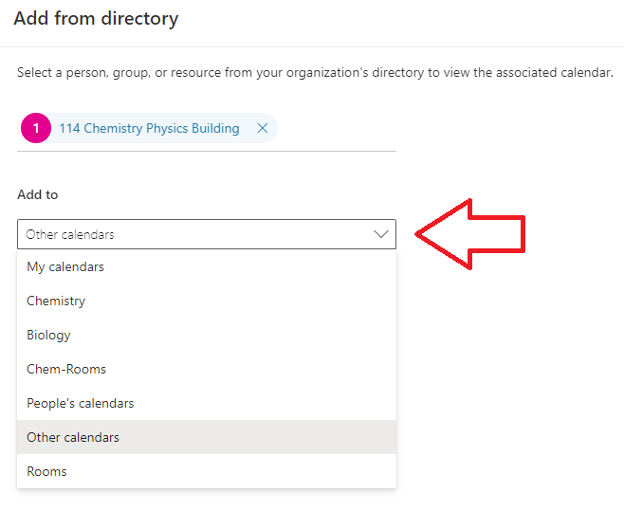
Click “Add” once you’ve chosen which calendar to add your room to.
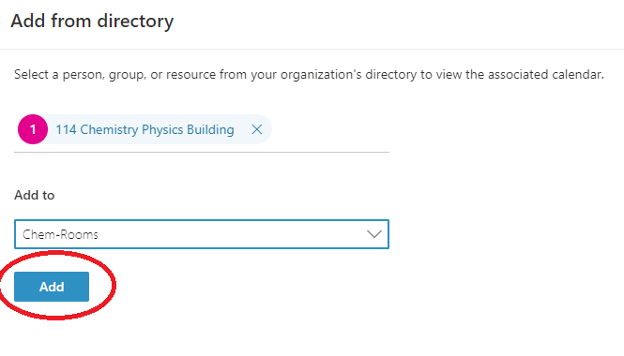
The added calendar will be displayed on the left-hand side, and you will be able to see any reservations on the right side.