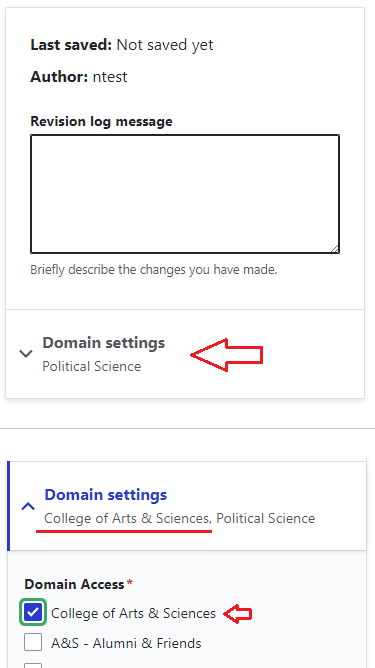Instructions for posting events to department and the College calendars.
Log In
Log in to the site using your linkblue credentials.
Add Content
On the top admin bar, click "Manage", then "Content", then the blue "+ Add content" button.
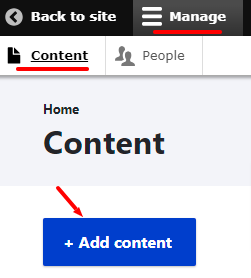
Add an event
Select the " > Event" link.
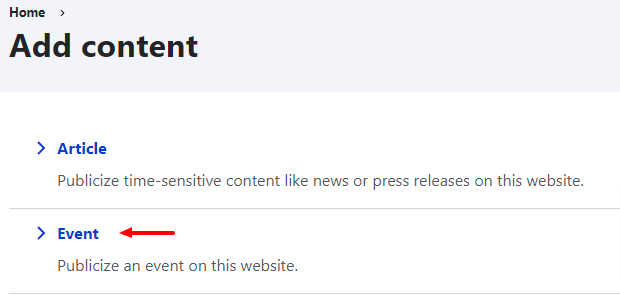
Title, Location and Speaker
Add a title (required), location (optional) and speaker(s) (optional).
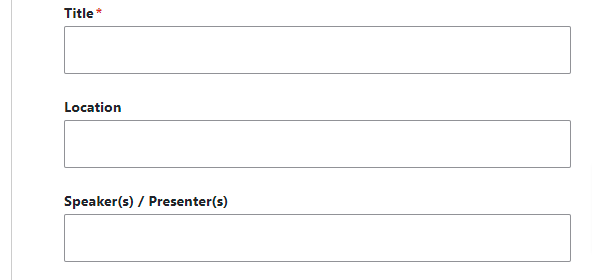
Dates
Change the “Start date” and the “End date” to match the dates of the event.
For events with no end date, you can leave the "End date" blank.
For recurring events, click on the "Add another item" button and add the recurring date(s).
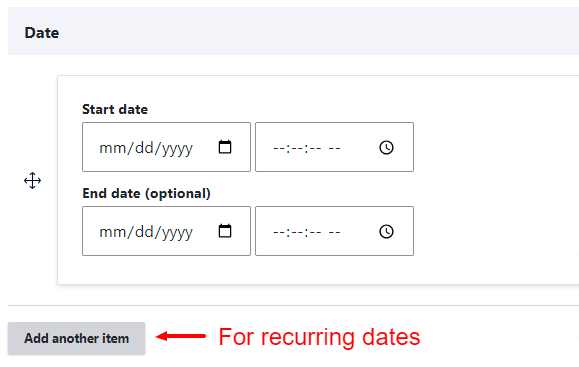
Description
Add the description for the event you are posting (optional, recommended).
Attach a file to your event (optional)
Use this field to attach files such as a flyer or a poster to an event.
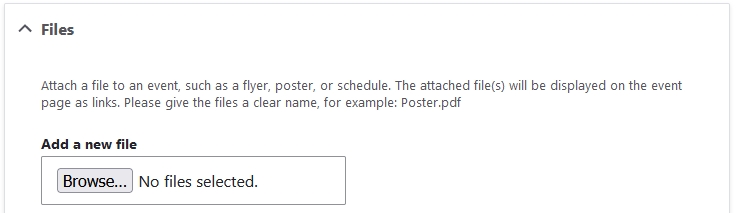
Add an image to your event (optional)
In order to better promote an event, use the image upload field to add a picture to the event displayed on a homepage.
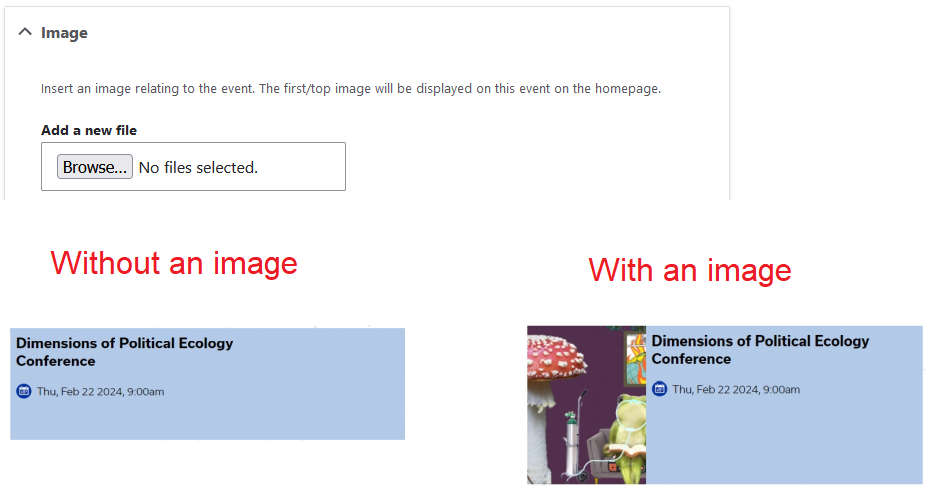
Event Series (Optional)
If the event is part of a series such as a seminar series or a colloquium, then use this field to make calendars with like events. You can view the list of these events by clicking on the event series link after you save your post.
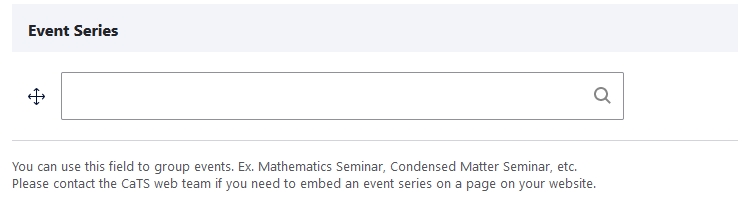
Posting your event to the College or other department calendar(s) (optional)
By default, your event will be posted to the site you are currently on. For example, if you are a Political Science content moderator and sign in to polisci.as.uky.edu and create an event, the Political Science domain will already be selected.
If you would like to publicize your event to the College of Arts and Sciences calendar and/or to other departments (with their permission), you can check other domains under "Domain settings".