If you are on campus, make sure you are connected to the campus internet. If you are working from home, log in to VPN.
Click on File Explorer on your taskbar (or search for it in the Windows searchbar)

Click on This PC
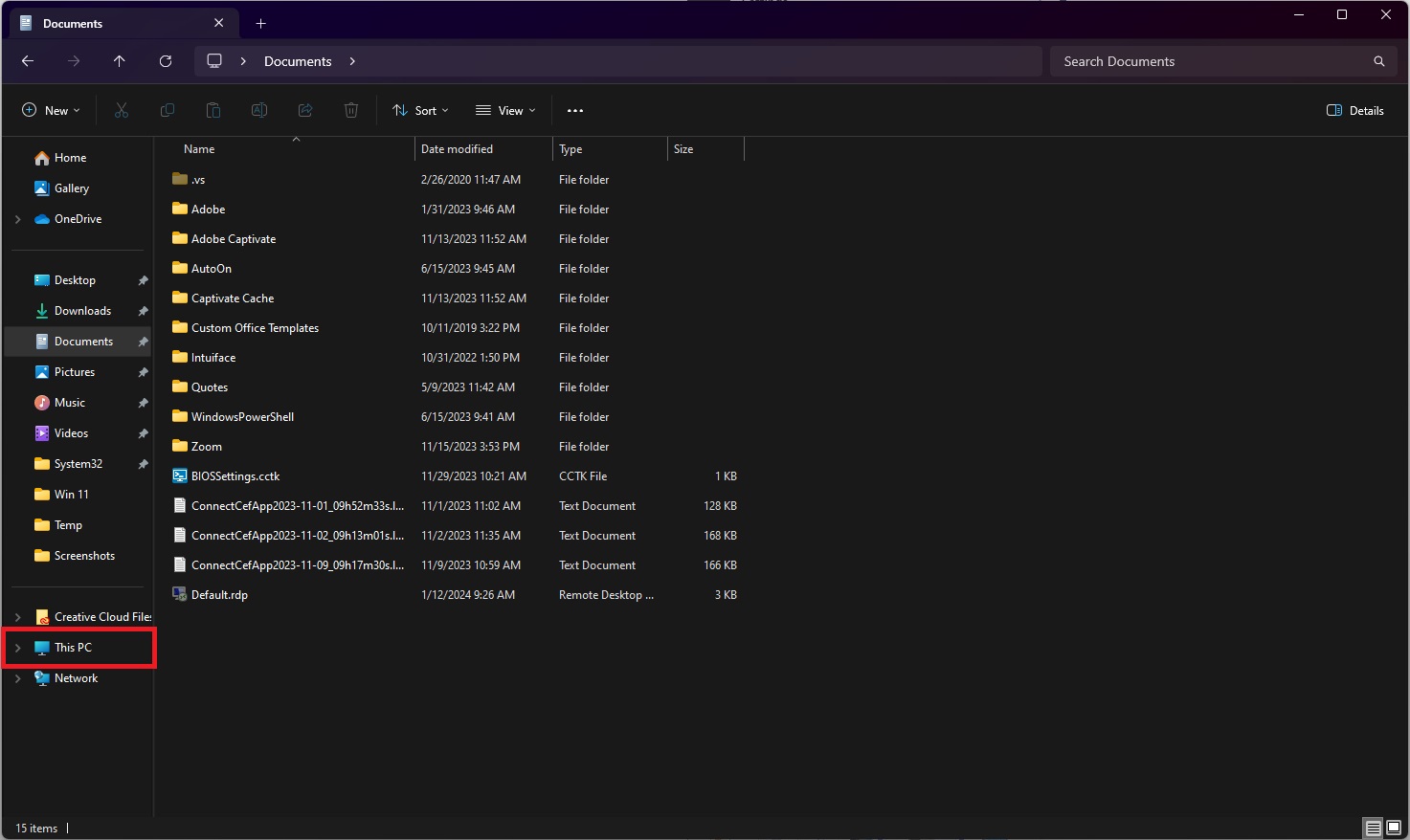
Click on the 3 dots towards the top center of the window and select Map network drive
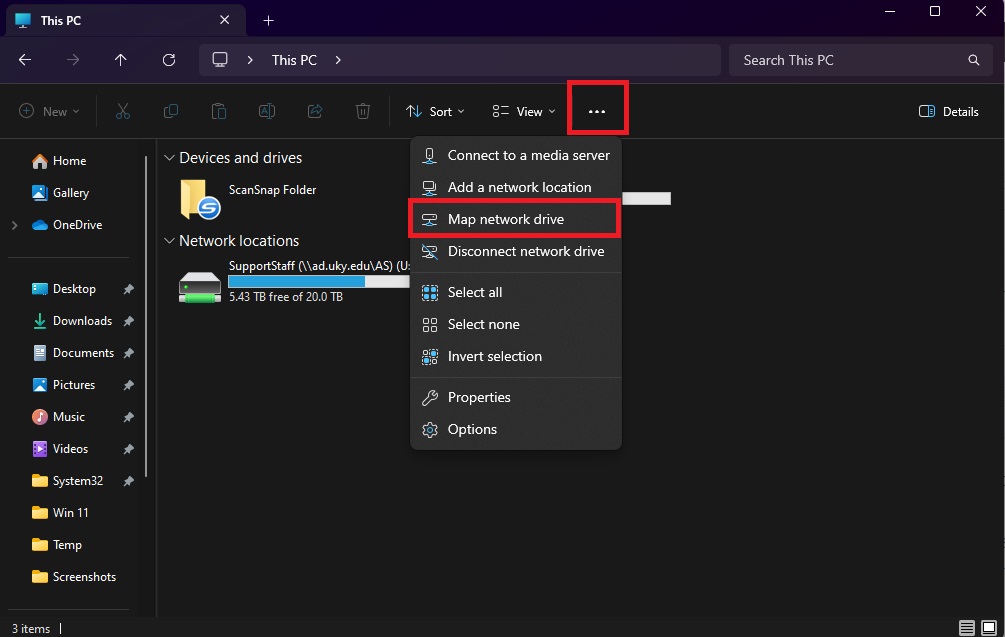
Let the computer automatically choose an available drive letter.
For Folder, type in the server address if we have provided it or if you already know it.
If you want to connect to your A&S user folder, the address that you use will depend on the department that you belong to. In the paths below, please replace linkblue ID with your personal linkblue and replacing dept. name with your department as it appears in the list.
\\asfile.ad.uky.edu\dept name\linkblue ID for office computer connections
\\asfile.ad.uky.edu\dept name\linkblue ID when connecting from home
Click Finish
Type in ad\ followed by your linkblue (email) username and password. Click OK.
