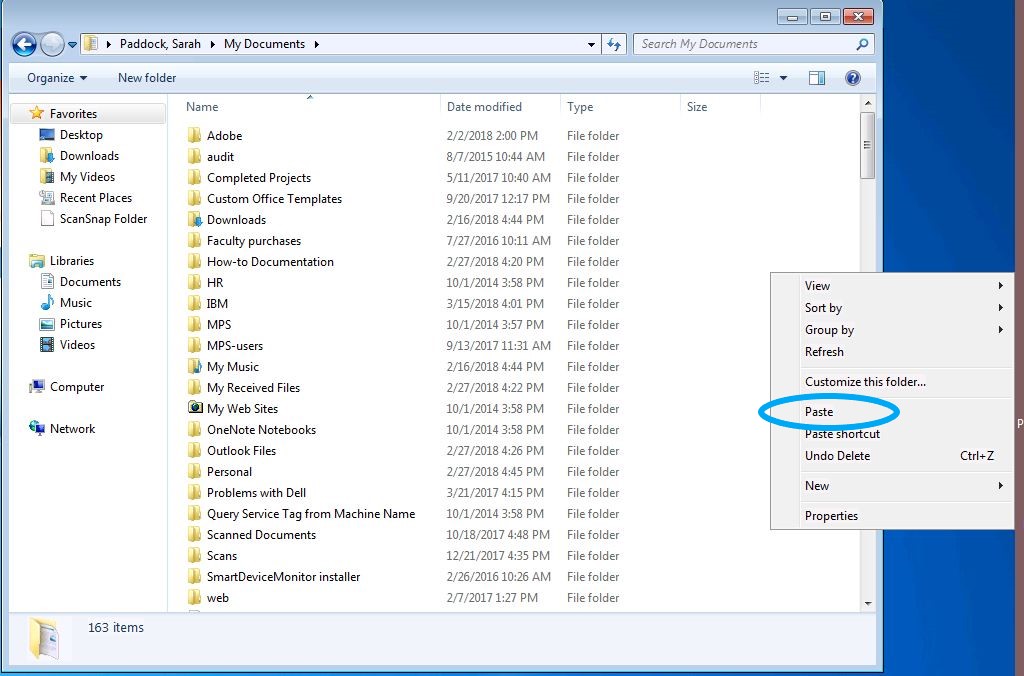Overview
Your Downloads folder is located on your computer’s C: drive and is not automatically backed up to the College of Arts & Sciences file servers. In most cases, this isn’t an issue since the Downloads folder typically contains temporary items such as software installers, PDFs, and documents retrieved from the web.
However, if you’ve edited or created important files in your Downloads folder, those changes are stored only on your local computer and could be lost if the device fails.
What This Guide Covers
This tutorial walks you through how to move selected files from your Downloads folder to your Documents folder, ensuring they are safely backed up to the A&S servers.
Go to the Windows Icon on your taskbar, right click, and select File Explorer.
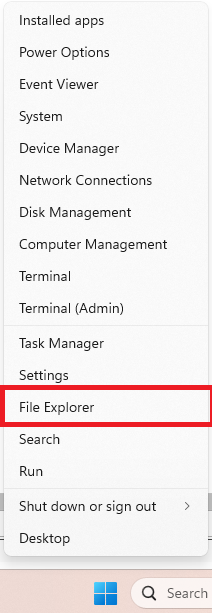
Select your Downloads folder (multiple locations marked in image).
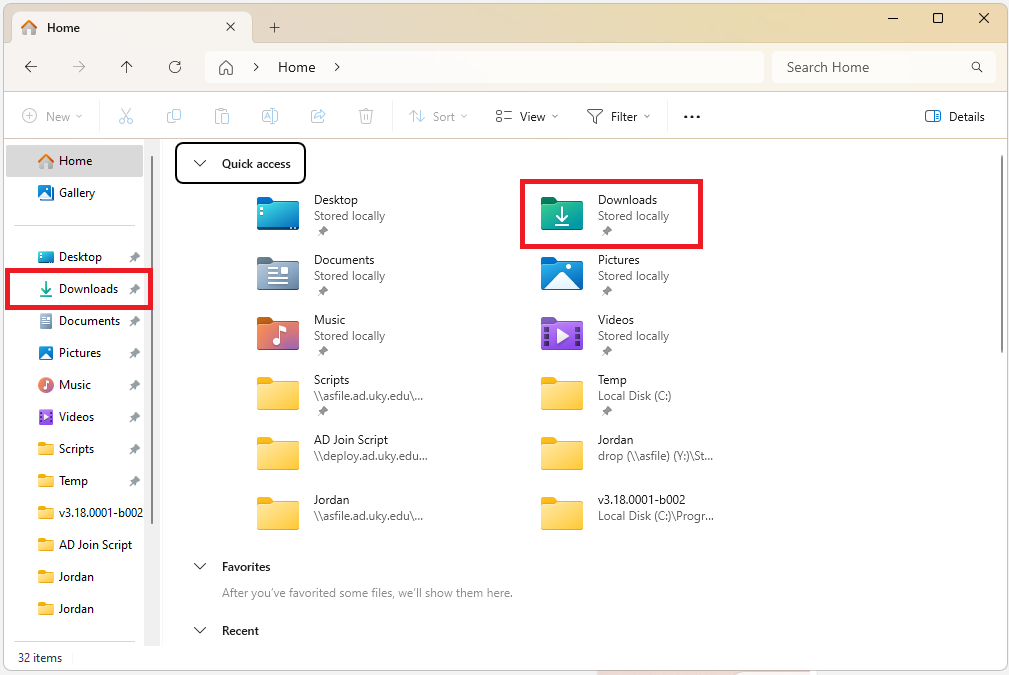
Select the files that you wish to back up. To select multiple files, hold down the Ctrl button while you left click.
Once you have made your selections, right-click on one of the highlighted files and choose Copy.
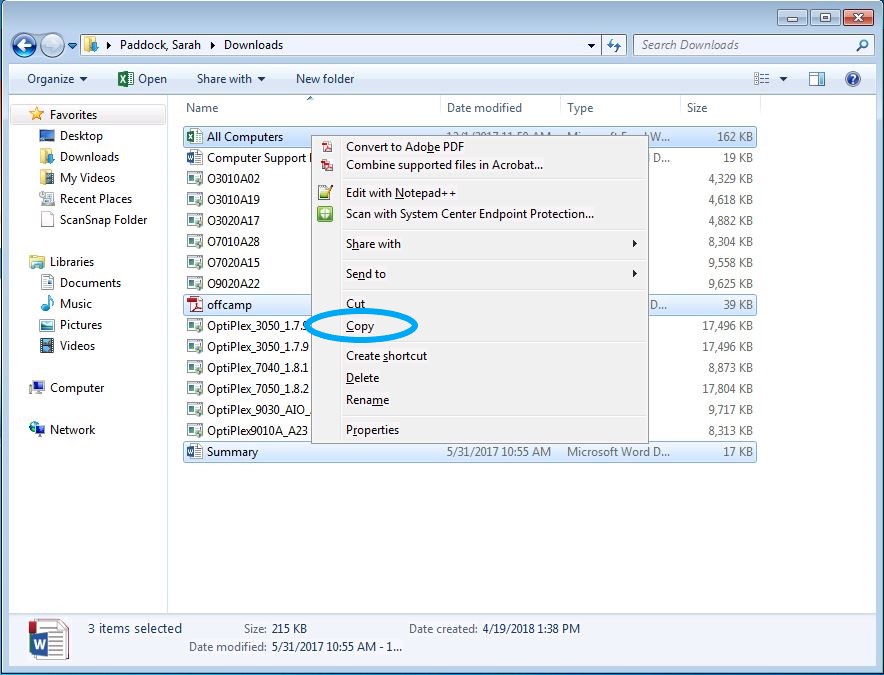
Click on the back arrow to return to your user folder. Click on My Documents.
You may have more than one Documents (or My Documents) folder on your computer. To determine which one is connected to the A&S file servers, click in the address bar at the top of the window:
If it’s the correct (server-based) folder, the path will look like:
\\ad.uky.edu\as\dept\linkblue\Documents
If it’s the local folder on your computer, the path will look like:
C:\Users\linkblue\Documents
Make sure you’re working within the server-based folder so your files are automatically backed up.
Right-click on an empty space in the Documents folder. Click Paste.