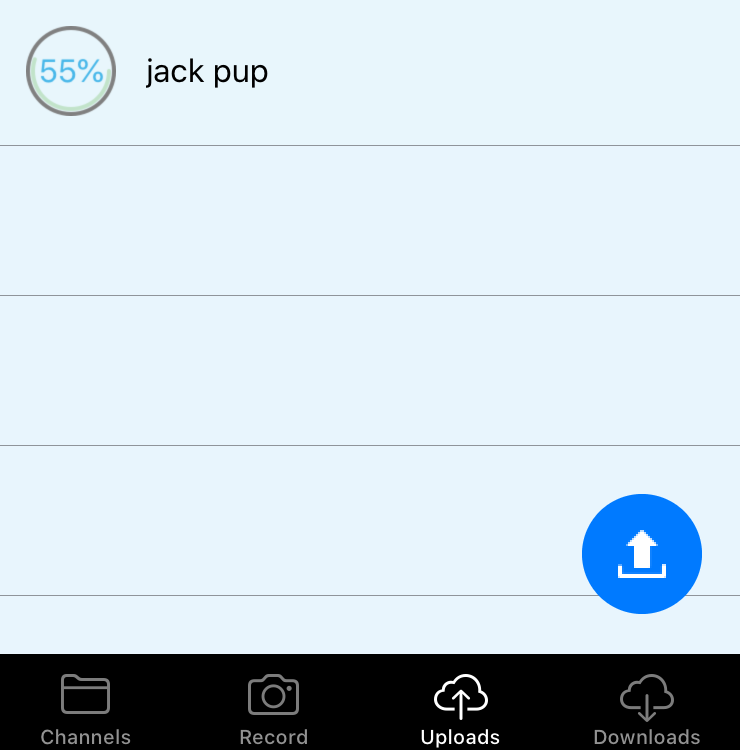Download the YuJa Mobile app from the App Store and launch the app
Click on the list of organizations, and scroll down and select "University of Kentucky"
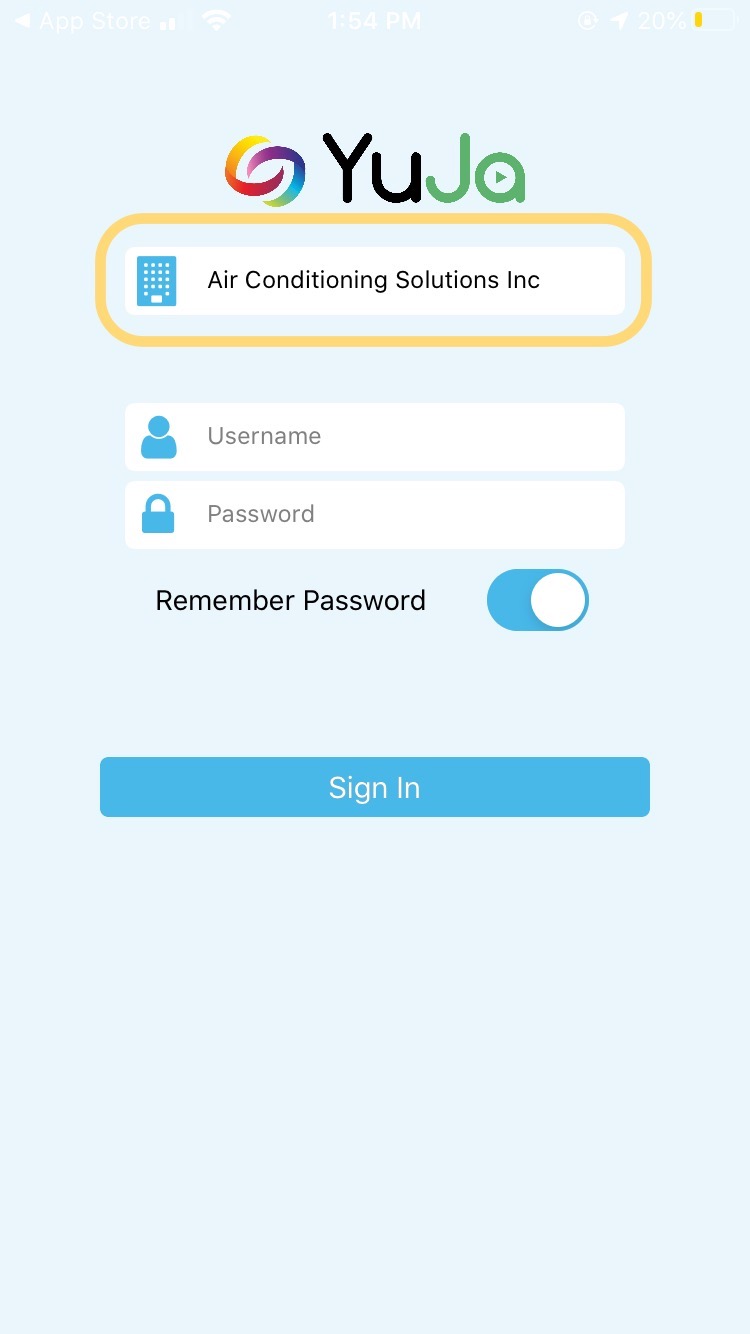
Once University of Kentucky is selected, you will see the sign in options change. Click on Sign In Using Single Sign-on
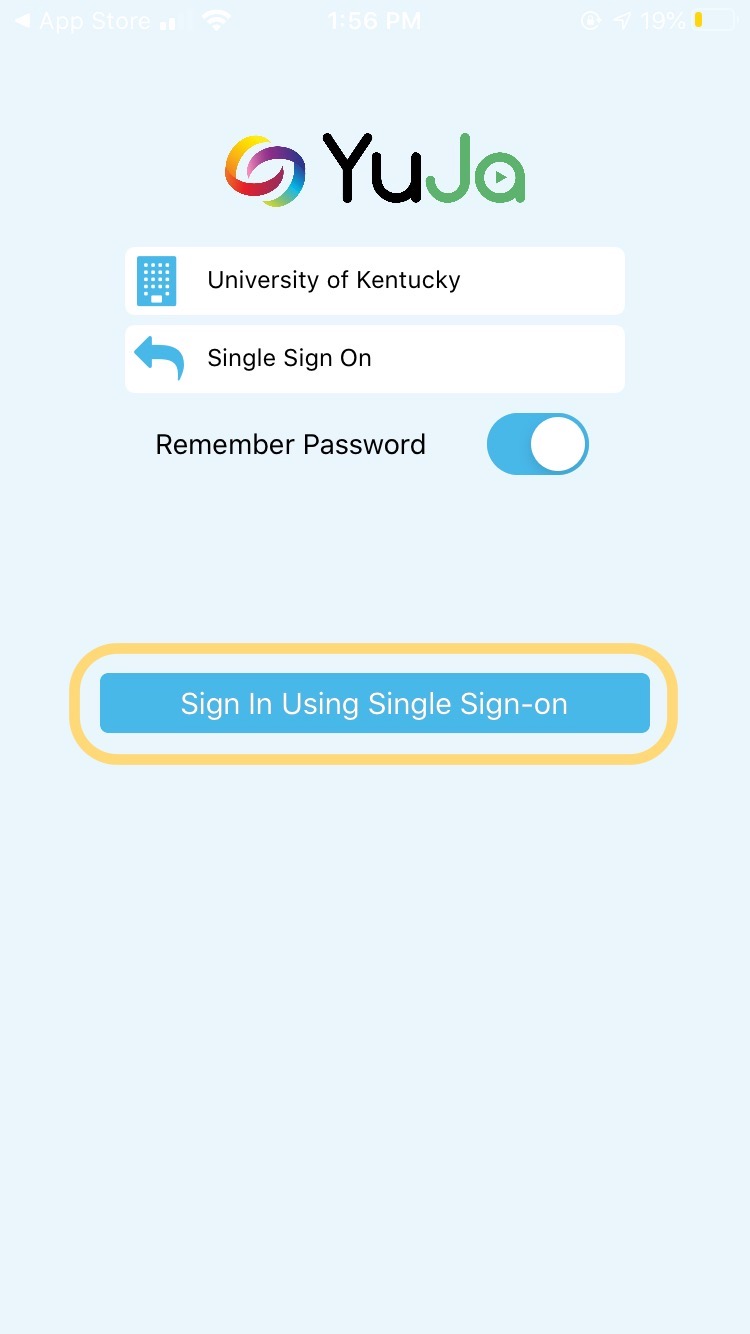
You will be taken to the familiar UK sign-in page. Enter your linkblue credentials to sign in.
All the menu options will be at the bottom of the app window. Click on Record to start a new recording.
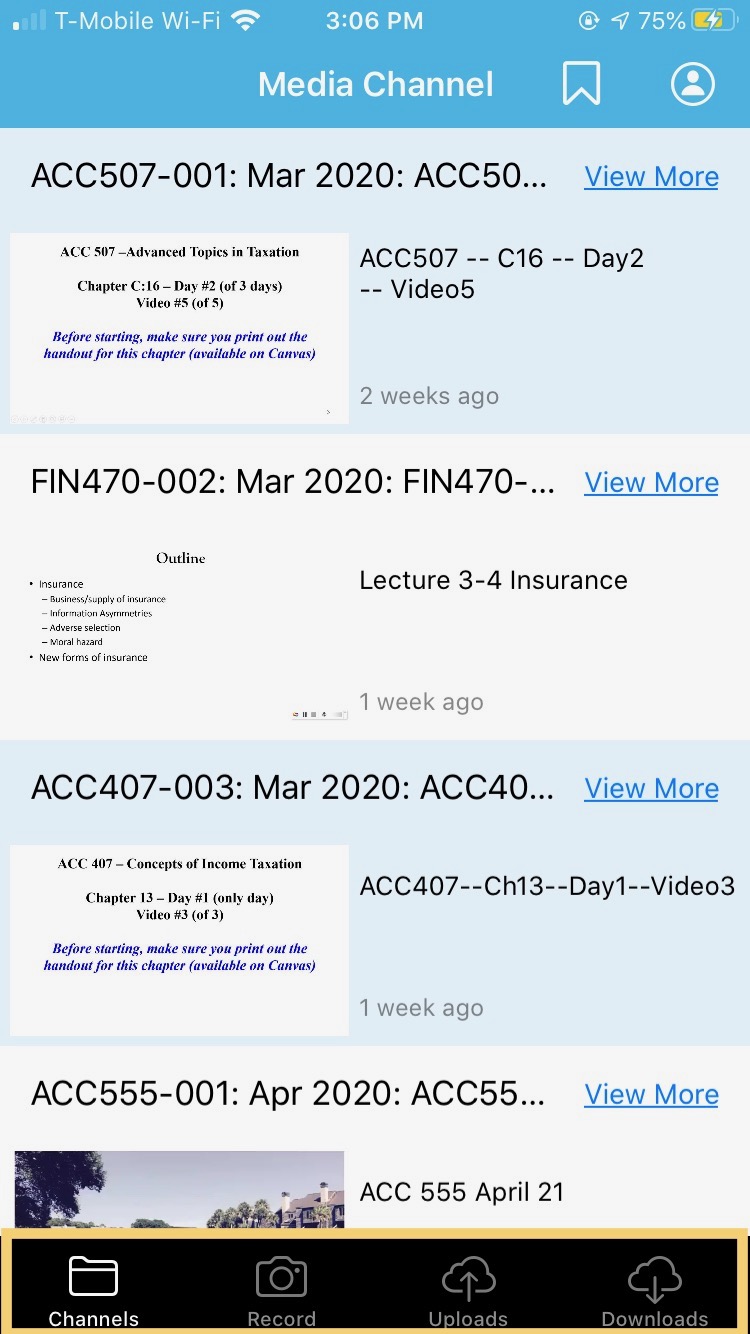
When prompted, grant YuJa Mobile access to your Camera and Microphone.
Click on the Camera icon to record, and the Stop button to finish recording.
You can also toggle between your back and forward facing cameras before you begin recording.
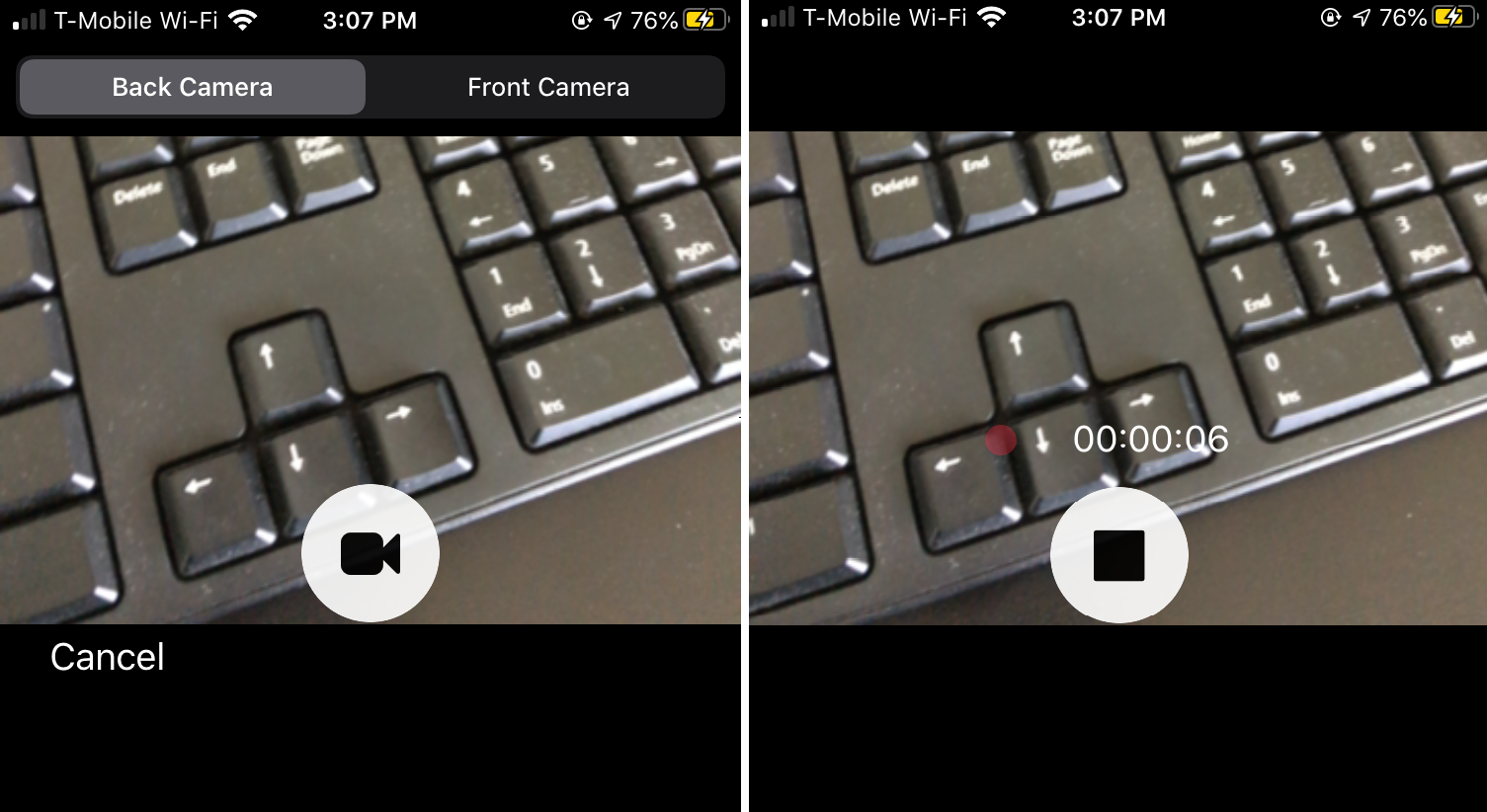
When you have stopped your recording, you will have the option to name your recording and upload it to your media library.
You can also hit back to discard your recording. You can find and edit these recordings at https://uky.yuja.com/.
If you have previously recorded videos saved on your phone, click on the upload button.
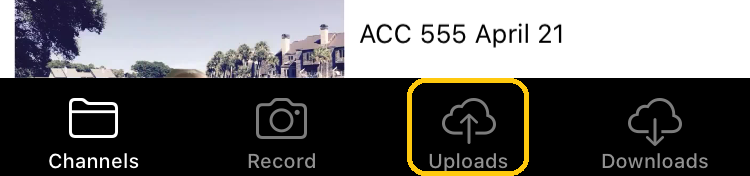
Click on the Upload icon, and then select the type of media you would like to upload.
This will take you to your camera roll, where you can select the desired photo or video.
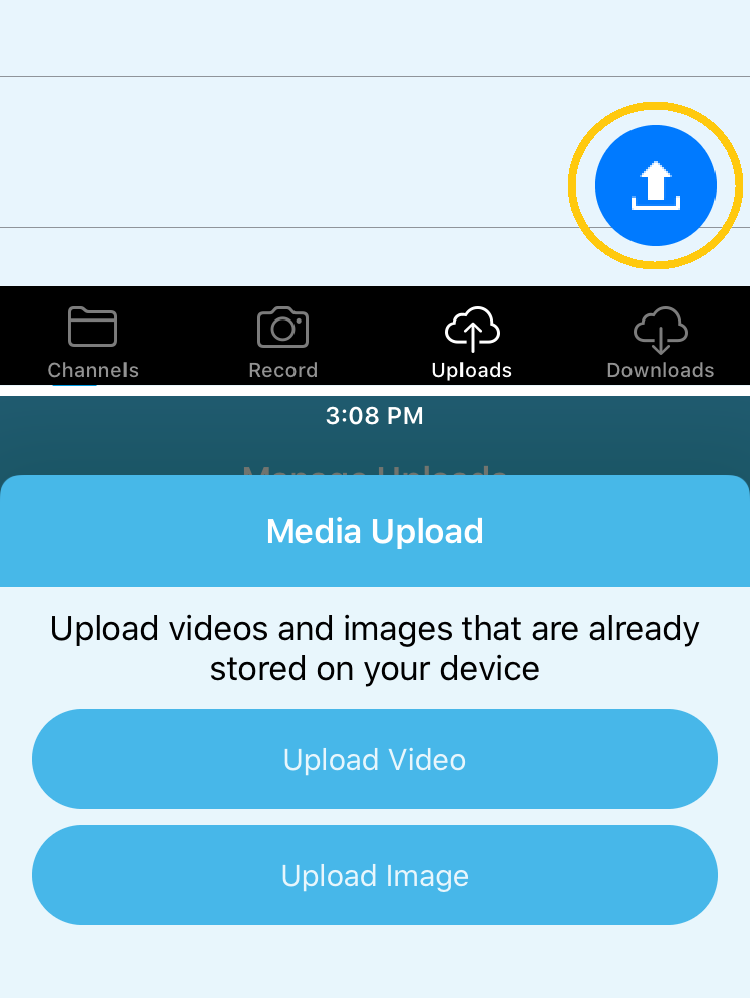
Depending on the size of the video, your upload may take several minutes. Upload status will be indidcated in percentage.