This applies to users accessing files on the main campus servers using SFTP and who have already obtained a WWW account. If you do not have a WWW account or need help downloading and installing FileZilla, please send us a help request or email us at ashelp@uky.edu
Open the "Site Manager" by clicking on its icon in the top left corner
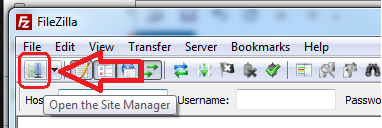
Click on "New Site" and type in the name of the site
The site name can be modified at any time. Once you set up the site you'll be able to connect to it by simply clicking on the site name.
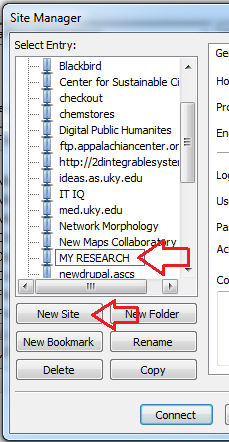
Add the server and account settings
Host: www.uky.edu
Protocol: SFTP
Logon Type: Normal
User: your WWW user ID
Password: your WWW password (default is u$xxxxxx - where the x's are the last 6 digits of your student or staff ID number)
PS: your WWW account is _not_ the same as your link blue account
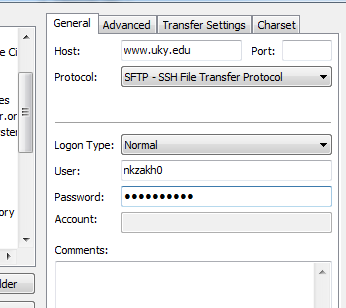
OPTIONAL: add you default local and remote directories
If you keep a local copy of your website you can add a default a local directory and can easily find it by clicking on the "Browse..." button.
If the website you're connecting to is different from your default assigned folder (usually www.uky.edu/~linkblueID) the you can specify the remote directory. The example below shows the default remote location for the A&S directory on the main UK central IT servers.
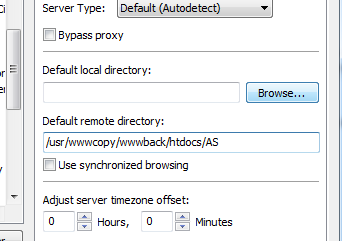
Click on "Connect"
Once this is set up, you can simply click on the arrow next to the "Site Manager" icon (see Step 1) and select your website to connect.
